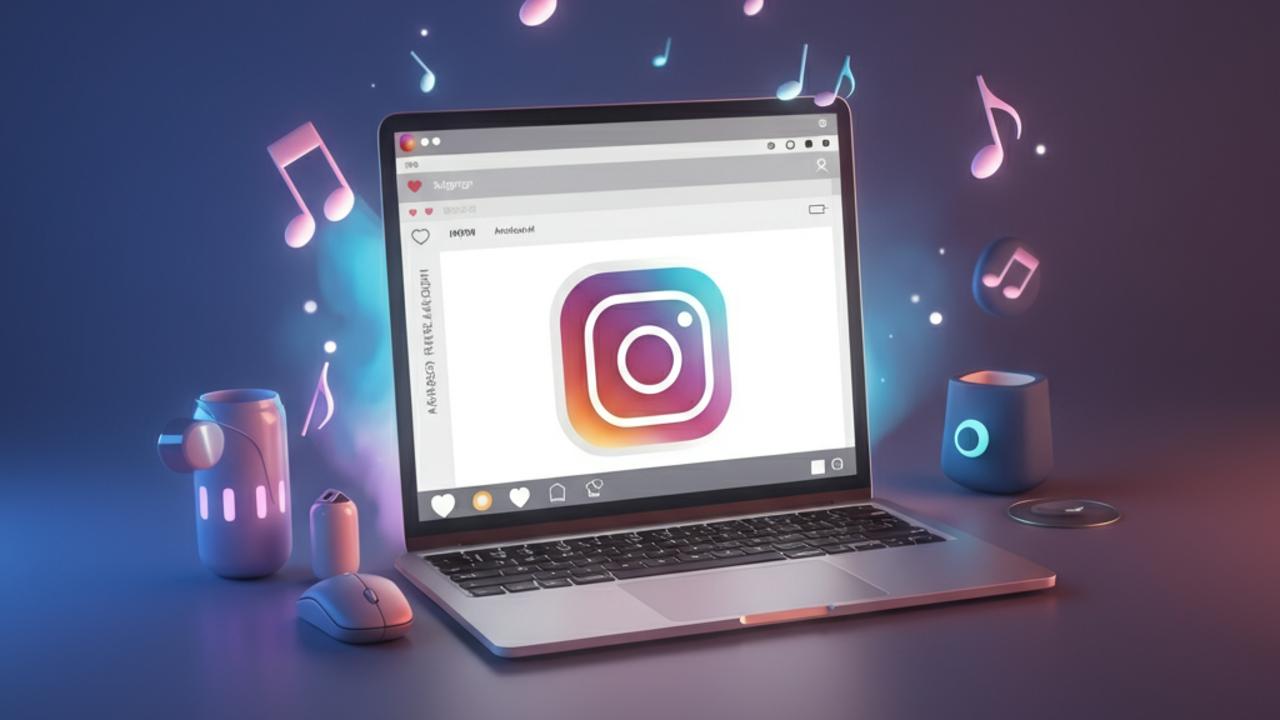We all know Instagram is as much about sound as it is about visuals. The right music can take your post from good to unforgettable, whether you’re sharing vacation vibes, showcasing your new product, or simply setting the mood for your audience. But how exactly can you add music to your Instagram posts? It might feel confusing at first, but don’t worry this guide is here to make the process simple and fun!
By the end of this blog, you’ll know how to add music to your Instagram posts effortlessly, whether you’re using photos, videos, or Reels. Let’s get started!
Why Music Matters on Instagram
Music isn’t just background noise. It helps tell your story, evokes emotion, and draws people into your content. Here’s why adding music to your Instagram post can make all the difference:
- Captures Attention: People are more likely to stop scrolling when your post has the right audio that grabs their attention.
- Enhances Creativity: Music brings depth and personality to your content, helping you stand out in a sea of similar posts.
- Builds Engagement: Posts with music often feel more engaging, leaving followers inspired to like, comment, and share.
Whether you’re a photographer creating a portfolio or a small business showcasing your products, adding the perfect track is a great way to connect with your audience.
Now that you know why music is important, here’s a step-by-step guide to how to add it to your Instagram posts.
How to Add Music to an Instagram Reel
Instagram Reels are all about combining visuals with audio for short, captivating content. Adding music to a Reel is quick and seamless.
Step 1: Open the Instagram App
Open Instagram on your phone and tap the + button at the bottom of the app to create a new post. Select Reel from the post options.
Step 2: Record or Upload Your Video
You can either record your video directly within the app by holding the record button, or upload a pre-recorded video by swiping up and choosing a file from your gallery.
Step 3: Tap the Music Icon
Once your video is ready, look for the music note icon on the left-hand side of your screen. Tap it to search Instagram’s music library.
Step 4: Search for a Song
Use the search bar to find the perfect song that matches the vibe of your Reel. Instagram offers an extensive library of songs, from the latest chart-toppers to timeless classics, and even soundtracks created by other users.
Step 5: Customize the Audio
- Choose the exact snippet you want by dragging the slider across the song.
- Adjust your volume levels by tapping the “Mixer” button—it allows you to balance the music and any audio from your original video clip.
Step 6: Post Your Reel
Once you’re happy with your audio and visuals, go ahead and tap Share! Your Reel will now appear on your profile and in your followers’ feeds, complete with the perfect soundtrack.
Pro Tip: Don’t forget to add relevant hashtags and captions to increase the visibility of your Reel.
How to Add Music to a Photo or Video Post
Unfortunately, Instagram does not allow you to directly add music to a single-image post. However, you can still pair your photos or videos with music by using the Stories feature!
Step 1: Open Instagram Stories
Tap your profile photo or swipe right to open Instagram Stories. Select the photo or video you want to share.
Step 2: Add Music
- Tap the sticker icon at the top of the screen.
- Select Music from the sticker options.
- Search for the song you’d like to add, just as you would for a Reel.
Step 3: Customize the Music
- Drag the slider to choose the specific part of the song that fits your photo or video.
- Select how you want the music to appear on the screen (e.g., with lyrics or as an audio icon).
Step 4: Save and Post
Once you’re happy with your post, you can either save it to your phone and upload it as a regular post or go ahead and share it to your Stories directly.
Pro Tip: Stories are a fantastic way to engage your followers, even if they don’t allow for permanent audio pairing in regular Feed posts.
Adding Music Through Third-Party Tools
If you want more creative control (or you’re uploading a standard post instead of a Reel or Story), third-party video editing apps can help you add music before uploading to Instagram. Popular options include:
- CapCut (free and user-friendly)
- iMovie (perfect for Apple users)
- Adobe Premiere Rush (professional-grade features)
Here’s how to do it:
- Choose one of the apps above and upload your video or photo sequence.
- Add a song from their library or your local music files.
- Export the final clip and upload it to Instagram.
This method is especially useful for businesses or creators who want professionally polished video posts.
Music Guidelines and Best Practices
Before you run off to add your favorite tunes to every post, keep a few things in mind:
- Copyright Rules: Instagram automatically filters music for copyright. Search for music directly through Instagram’s library to ensure compliance.
- Audience Preferences: Think about your followers! Use music that appeals to your target audience and suits your content.
- Consistency: Choose music that aligns with your brand’s tone. If you’re a yoga instructor, soft ambient music may work better than upbeat pop.
Can’t Find the Music Feature? Here’s What to Do
If you’re unable to access music on Instagram, it might be attributed to:
- Your region (some countries have restrictions due to music licensing laws).
- An outdated app. Ensure your Instagram app is updated to the latest version.
Still stuck? Check the Instagram Help Center or community forums for region-specific guidance.
Make Your Content Come Alive with Music!
Adding music to your Instagram posts is more than just a creative touch it’s a way to connect emotionally with your audience and elevate your story. Whether you’re creating a Reel, a Story, or an engaging video, the right song makes all the difference. Start experimenting, have fun, and most importantly, keep your content authentic to who you are.